Upload Image
To upload an image (.jpg, .bmp, .gif files etc.) click on the 'Upload Image' button on the toolbar at the bottom of the Pictures screen:
A window similar to this one will pop-up:
Find, on your computer, the picture you want to upload.
By clicking on the 'Browse' button, dependng on what system you have on your computer (Windows 7, Windows 8, Windows 10, MAC OS, Linux ...) you'll see a window like one of these(from the left: Windows XP, Windows 8):
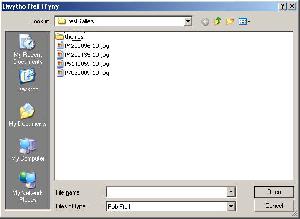
|
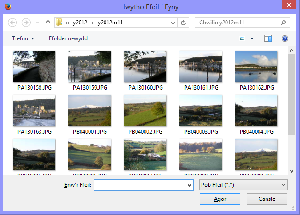
|

|
Note that MS Windows often shows only the name of the file, which is not very useful for finding images. To change this click on the "view menu" icon (right) and choose "Thumbnails" instead.
Click on the picture you want. If the window does not disappear, click on the 'Open' button.
The image will then be uploaded. This can take some time, depending on the size of the file and the speed of your connection.
If possible, reduce the size of your file before uploading. Remember where the height or width is about 1000 pixels is more than large enough to be displayed on a website.